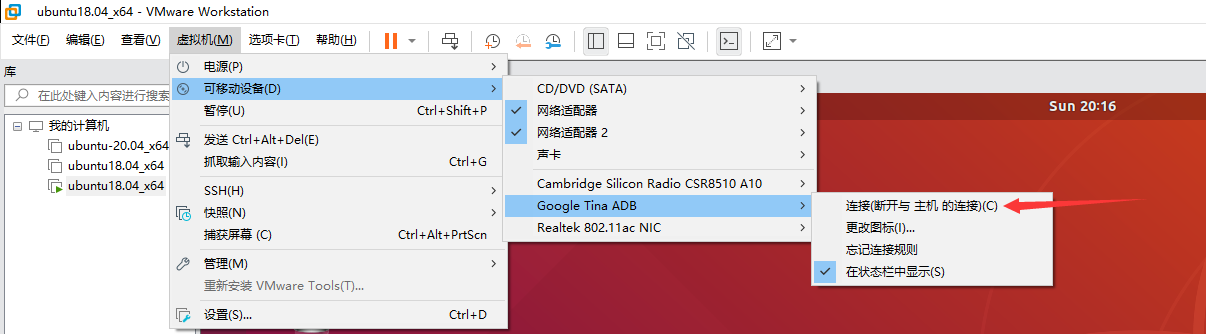运行输出hello word
配置开发环境
首先我们需要获取 柚木PI-蜥蜴 开发板 配套的交叉编译工具链。
由于目前工具链没有提供windows版本,所以只能在 Linux下进行,操作,请先参考上述章节 配置ubuntu 虚拟机章节,进行配置,并配置好。
获取完成源码后,需要将交叉编译工具链的路径加入到 系统的 PATH环境变量内。
首先 需要获取 交叉编译工具链 所在的绝对路径,进入到 tina-v853/prebuilt/gcc/linux-x86/arm/toolchain-sunxi-musl/toolchain/arm-openwrt-linux-muslgnueabi目录下执行 pwd 命令,即可得到绝对路径 /home/book/tina-v853/prebuilt/gcc/linux-x86/arm/toolchain-sunxi-musl/toolchain/arm-openwrt-linux-muslgnueabi</code> 。
book@100ask:~/tina-v853/prebuilt/gcc/linux-x86/arm/toolchain-sunxi-musl/toolchain/bin$ pwd
/home/book/tina-v853/prebuilt/gcc/linux-x86/arm/toolchain-sunxi-musl/toolchain/bin
接下来,可以在终端下执行如下命令,讲这个加入到系统 环境变量内,这样就可以在任意位置执行 交叉编译工具链了。
export STAGING_DIR=/home/book/tina-v853/prebuilt/gcc/linux-x86/arm/toolchain-sunxi-musl/toolchain/bin
注意:此方式只针对当前的终端有效,如果你关闭了这个终端,再次开启终端 需要重新执行才可以。
还有另一种永久生效的方式 就是写入到 系统环境变量里面,需要修改 /etc/environment 在末尾加上 你获取到的交叉编译工具链绝对路径,注意修改需要使用 sudo 命令。
book@100ask:~$ cat /etc/environment
PATH="/usr/local/sbin:/usr/local/bin:/usr/sbin:/usr/bin:/sbin:/bin:/usr/games:/usr/local/games:/snap/bin:/home/book/tina-v853/prebuilt/gcc/linux-x86/arm/toolchain-sunxi-musl/toolchain/bin"
book@100ask:~$ source /etc/environment
编写Hello word程序
- 配置好交叉编译工具链以后,就可以开始编写我们的应用程序了,如下为一个最简单的 hello word打印示例程序。
编写完成后,保存到 helloword.c
之后我们执行 如下编译命令进行编译
book@100ask:~/workspace/V851sTest/helloword$ vim helloword.c
book@100ask:~/workspace/V851sTest/helloword$ arm-openwrt-linux-gcc -o helloword helloword.c
book@100ask:~/workspace/V851sTest/helloword$ file helloword
helloword: ELF 32-bit LSB executable, ARM, EABI5 version 1 (SYSV), dynamically linked, interpreter /lib/ld-musl-armhf.so.1, with debug_info, not stripped
拷贝到开发板
怎么拷贝文件到开发板上? 有U盘 ADB 网络 串口等等。
使用usb adb方式
typeC线反接至开发板,点击VMware菜单栏中的虚拟机->可移动设备->Google Tina ADB ->连接(断开与 主机 的连接),使虚拟机连接上柚木PI-蜥蜴 开发板。
之后我们执行如下命令查询虚拟机是否能连接到开发板,如果出现设备号即为连接成功。
book@100ask:~$ adb devices
List of devices attached
* daemon not running; starting now at tcp:5037
* daemon started successfully
20080411 device
此时可以通过下面命令将生成的helloword使用adb传输到开发板的根目录下。
book@100ask:~/workspace/V851sTest/helloworld$ adb push helloword /
helloword: 1 file pushed. 0.2 MB/s (25024 bytes in 0.126s)
使用TF卡方式
将文件拷贝到TF卡中,将TF卡插入 柚木PI-蜥蜴 开发板中,**正接**至开发板中,启动系统后使用如下命令将TF卡挂载至tina系统上。我这里使用的是4G的内存卡,所以为/dev/mmcblk0p1,用户可以根据自己的设备号挂载对应的设备。
root@TinaLinux:/# df -h
Filesystem Size Used Available Use% Mounted on
/dev/root 16.3M 16.3M 0 100% /rom
devtmpfs 26.0M 0 26.0M 0% /dev
tmpfs 27.2M 0 27.2M 0% /tmp
/dev/by-name/rootfs_data
43.5M 48.0K 41.2M 0% /overlay
overlayfs:/overlay 43.5M 48.0K 41.2M 0% /
tmpfs 27.2M 0 27.2M 0% /run
/dev/ubi0_6 29.9M 24.0K 28.3M 0% /mnt/UDISK
/dev/mmcblk0p1 3.7G 160.0K 3.7G 0% /mnt/extsd
root@TinaLinux:/# mount /dev/mmcblk0p1 /mnt/
将helloword可执行程序拷贝到根目录下备用。
root@TinaLinux:/# cd /mnt/
root@TinaLinux:/mnt# ls
System Volume Information helloword
root@TinaLinux:/mnt# cp helloword /
运行
下载好程序以后,需要使用chmod +x 命令来给程序添加可执行权限,之后 我们就可以执行 这个helloword应用了。